iPhone Battery Draining Fast? Here are the 8 Quick Fixes!
Are you the someone screaming “why my iPhone Battery is draining fast”? You are not the only one facing the issue. A fast draining iPhone battery has been a major concern for Apple users. Even though Apple is trying to improve the iPhone’s battery life, unfortunately, most iOS phones barely survive a single day. Coming to the point, there can be several reasons behind the sudden battery draining of your iPhone. Let’s uncover the major cause for iPhone battery draining fast with some quick fixes to the problem!
Why My iPhone Battery is Draining Quickly?
If you have just updated your phone you may experience the sudden battery draining. Software updates create temporary fast battery draining issues but this shouldn’t last more than two days. iPhone battery drains fast due to multiple reasons. However, location tracking apps, outdated software, unnecessary background running apps, and high screen brightness are the major enemies of iPhone battery health.
Extensive temperature results in phone overheating that can also cause fast battery draining. Furthermore, if your iPhone is too old, it needs a battery change. iPhones with less than 80% battery health tend to fast battery draining. Are you have been there? Is your battery on iPhone draining fast? Don’t worry, we have got you covered with some quick fixes here!
You May Like: Our Guide to Dumbphone Vs. Smartphones
8 Quick Fixes to Stop iPhone Battery Drains
No more wait! Let’s fix the problem with these simple hacks:
1- Restart Your Phone
If you find your phone warm and a quick battery decrease, phone overheating can be the reason. In this condition, restarting is the best option. To prevent this odd behavior, restart your phone and wait for a while before reusing it. Restarting can’t prevent the complete battery draining but that will fix any software bug and get things back to normal.
2- Check Battery Health
Check your iPhone battery health. This is the most important step when considering fast battery draining issues. If your phone is too old and indicates a battery health of less than 80%, you must replace its battery. To see why your iPhone battery is draining faster than usual, use these simple steps to check the Battery Health suggestions:
- Go to Settings app and scroll down to tap Battery.
- Now, the Battery Health & Charging option.
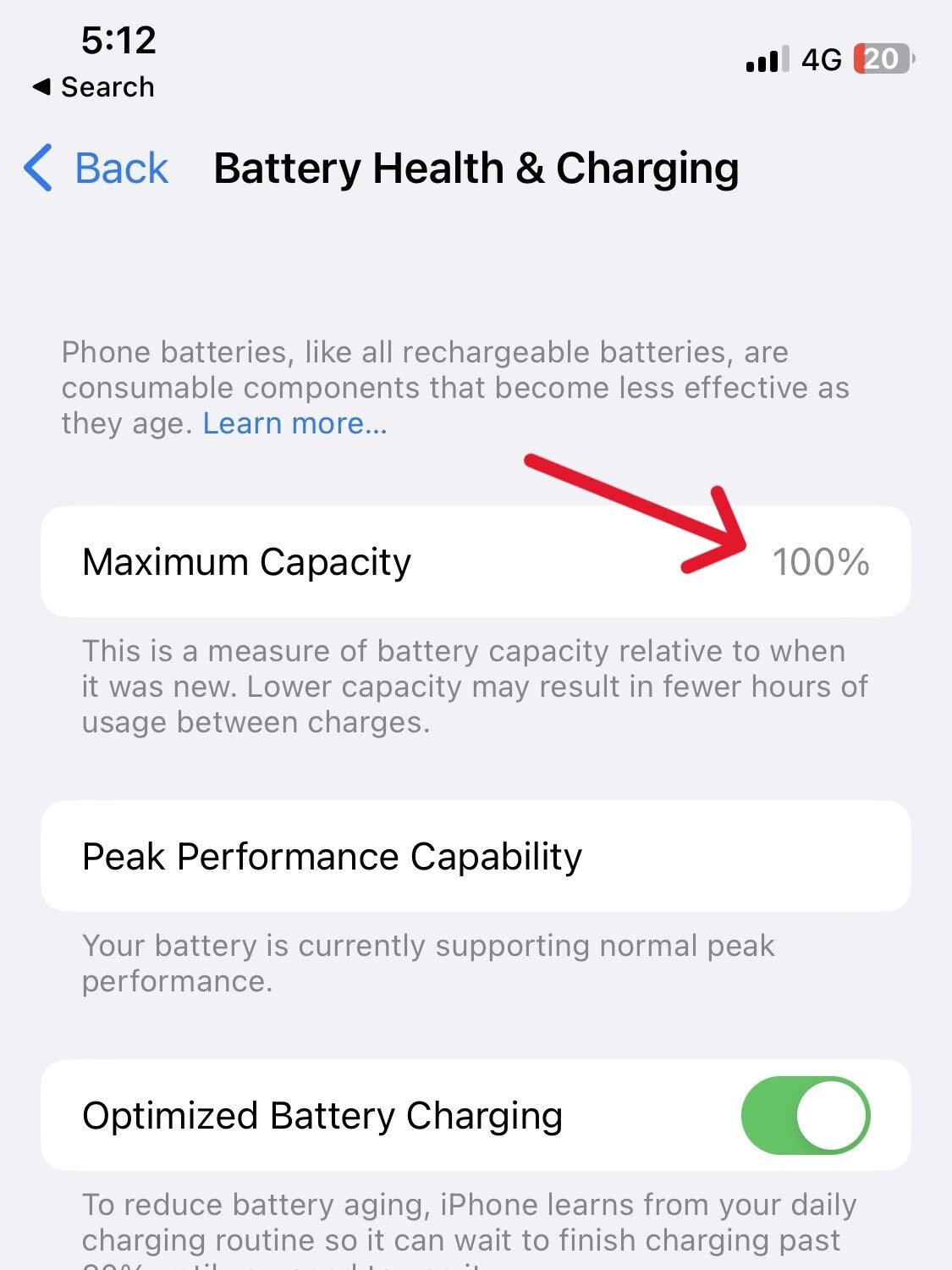
Now, see battery life suggestions. In case you don’t see any suggestions, it doesn’t mean you don’t need to fix your iPhone battery draining. To learn more keep reading!
3- Control iPhone Screen Brightness
If your iPhone’s screen brightness is up to its maximum, dim it. According to many experts, screen brightness is the major cause behind the quick battery draining. So, keep it at a feasible level. To control your screen brightness, follow the steps below:
- Go to the Control Center (from the top right corner of the iPhone screen)
- Now, adjust the Brightness Slider downward.
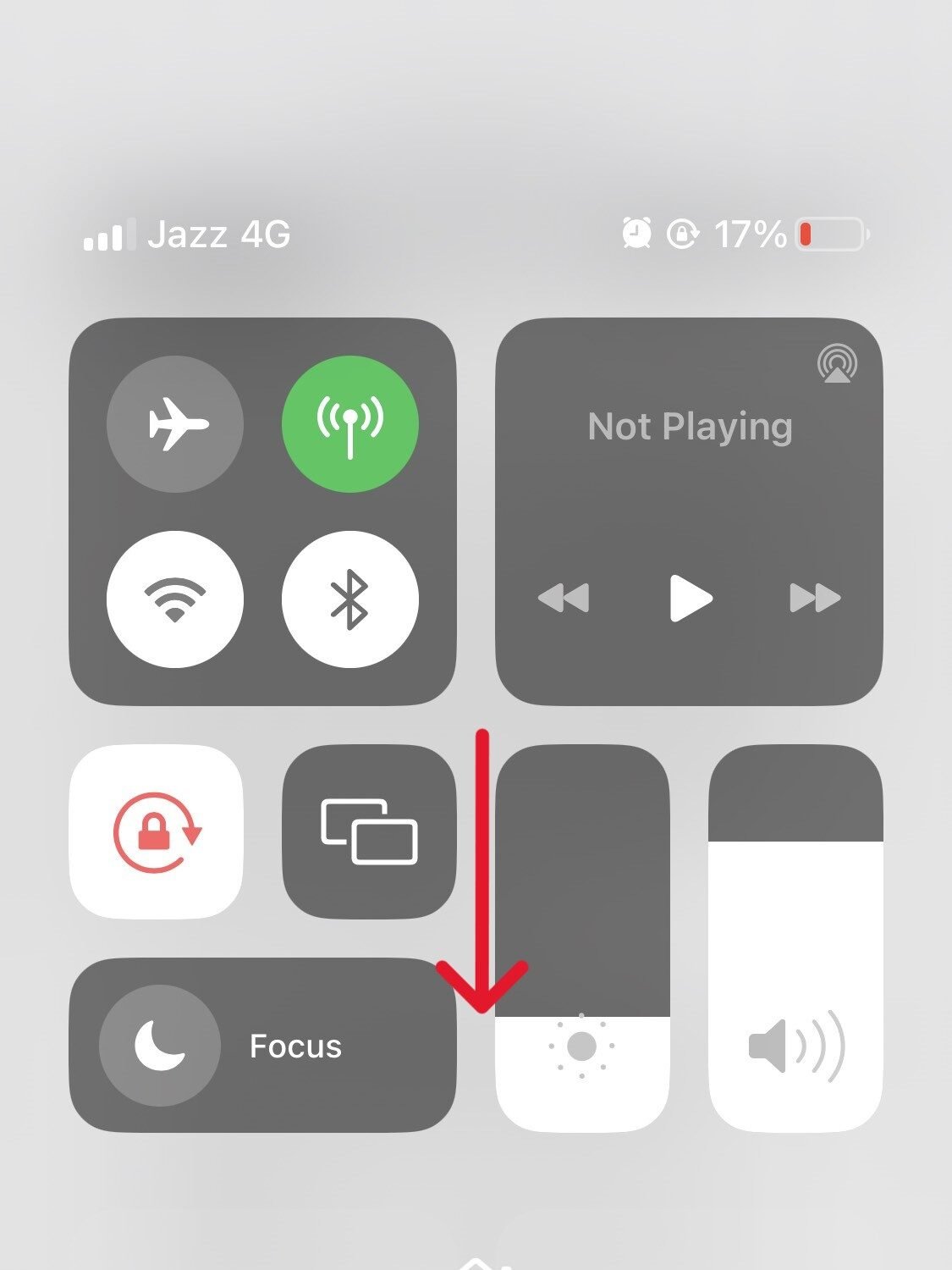
Moreover, turning on the Auto-Brightness option is also very effective in saving your iPhone battery. You can do the needful in simple steps.
- Go to Settings app and scroll down to tap Accessibility.
- Now, Tap Display & Text Size.
- Go to the bottom and toggle the Auto-Brightness option.
4- Turn On the Low Power Mode
To cut out the unnecessary background processing when your iPhone is at 20% battery level, turn on the Low Power Mode. To do this,
- Open the Control Center and enable Low Power Mode.
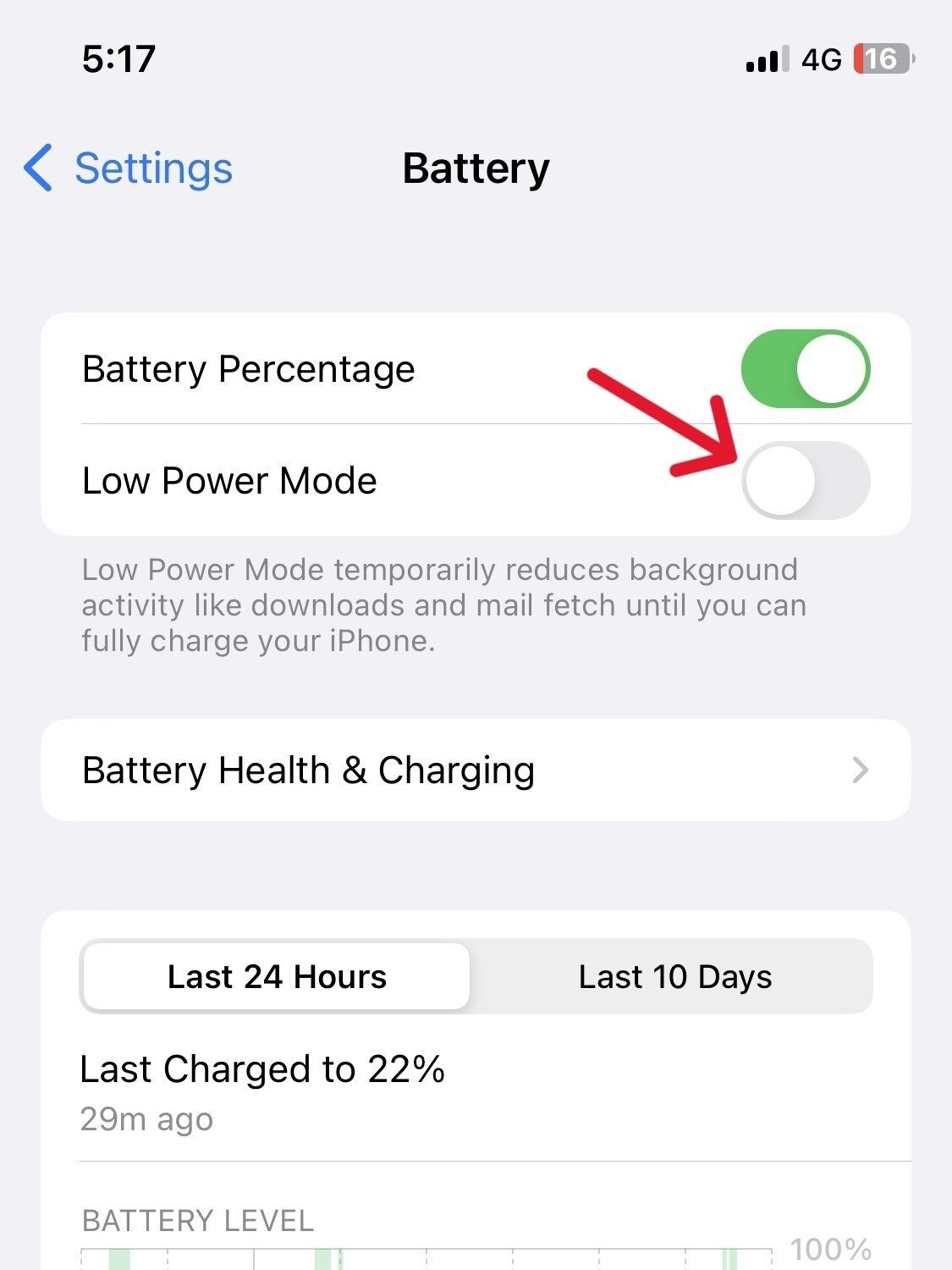
5- Disable Location Services
Location server is also a big reason for iPhone battery draining. many apps require your location for different useful reasons. However, for most apps, it makes sense to use the location upon specific requirements only. So, it’s not risky to disable the location services until you badly need them. Let’s do it with these steps:
- Go to Settings app and scroll down to Privacy& Security.
- Tap Location Services.
- Select individual apps to be specific about when Location Services can be used.
- You can also go ahead with the Never option for a specific app according to your preferences.
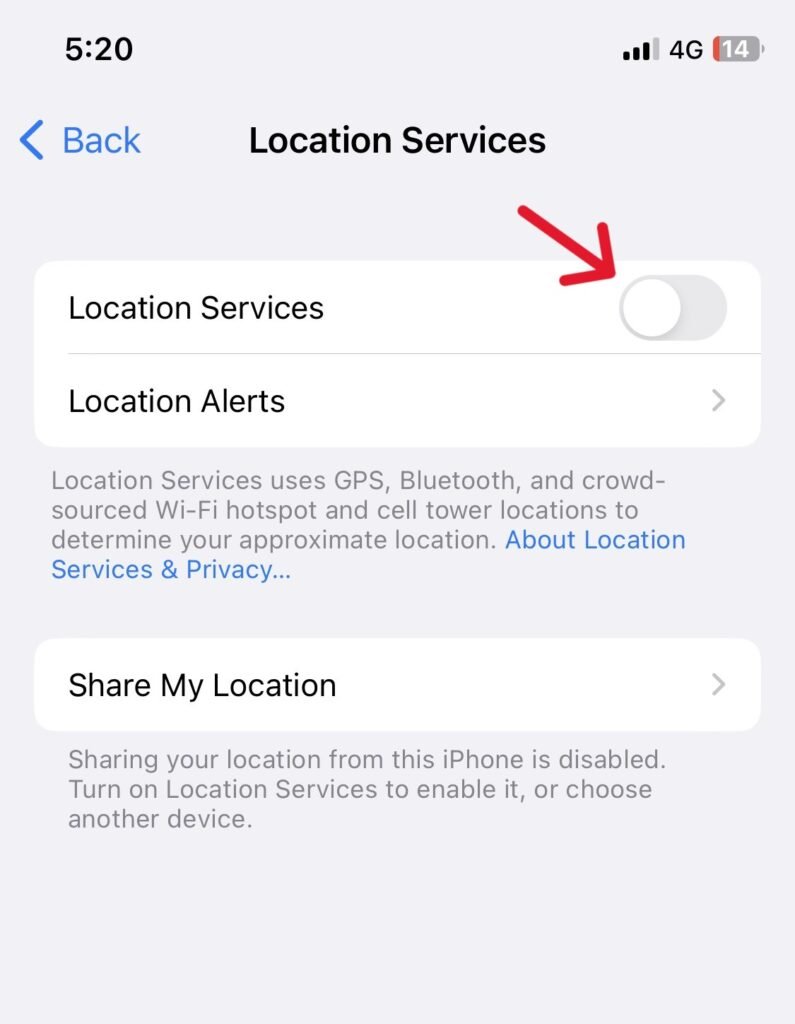
6- Update Your Apps
Put your apps on the automatic updating mode. Outdated apps cause many functionality disorders. So, don’t be lazy to update your apps when a new software like iOS 17 is released.
7- Remove Useless Widgets and Background Apps
Remove all the unnecessary app widgets from your home screen. It will help you increase the battery life. Furthermore, your background apps also keep draining your iPhone’s battery. To stop this issue, turn off the Background App Refresh. Follow these quick steps:
- Go to the Settings app and scroll down to tap General.
- Select Background App Refresh and it again.
- Now, select Off.
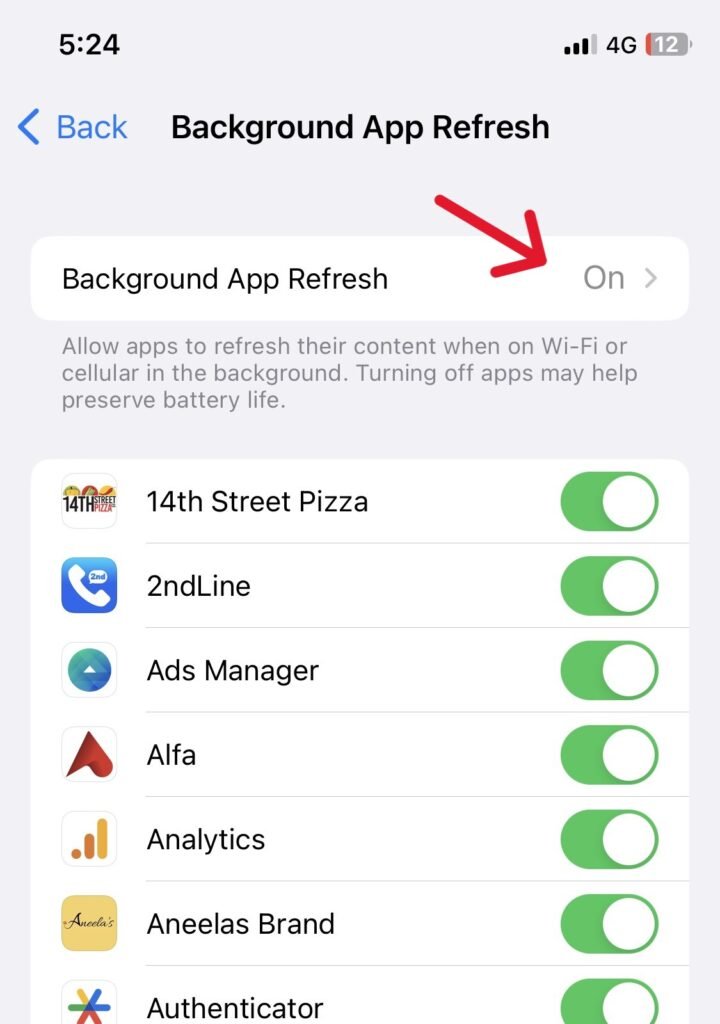
8- Turn on Reduce Motion
iPhone has an amazing feature of displaying stunning visual effects. The GPU (Graphic Processing Unit) of the iPhone is the mastermind behind these moveable visuals. No doubt to perform this feature, your iPhone needs extra energy that comes from the iPhone battery. So, to stop fast battery draining, turn on the “Reduce Motion“.
Now you can see small visual changes but with a preserved battery life!
- Open the Setting App and scroll down to tap Accessibility.
- Tap Motion and toggle on the Reduce Motion option.
- Now toggle the Prefer Cross-Fade Transitions option.
- You can also toggle the Auto-Play Message Effects & Auto-Play Video Previews options too.
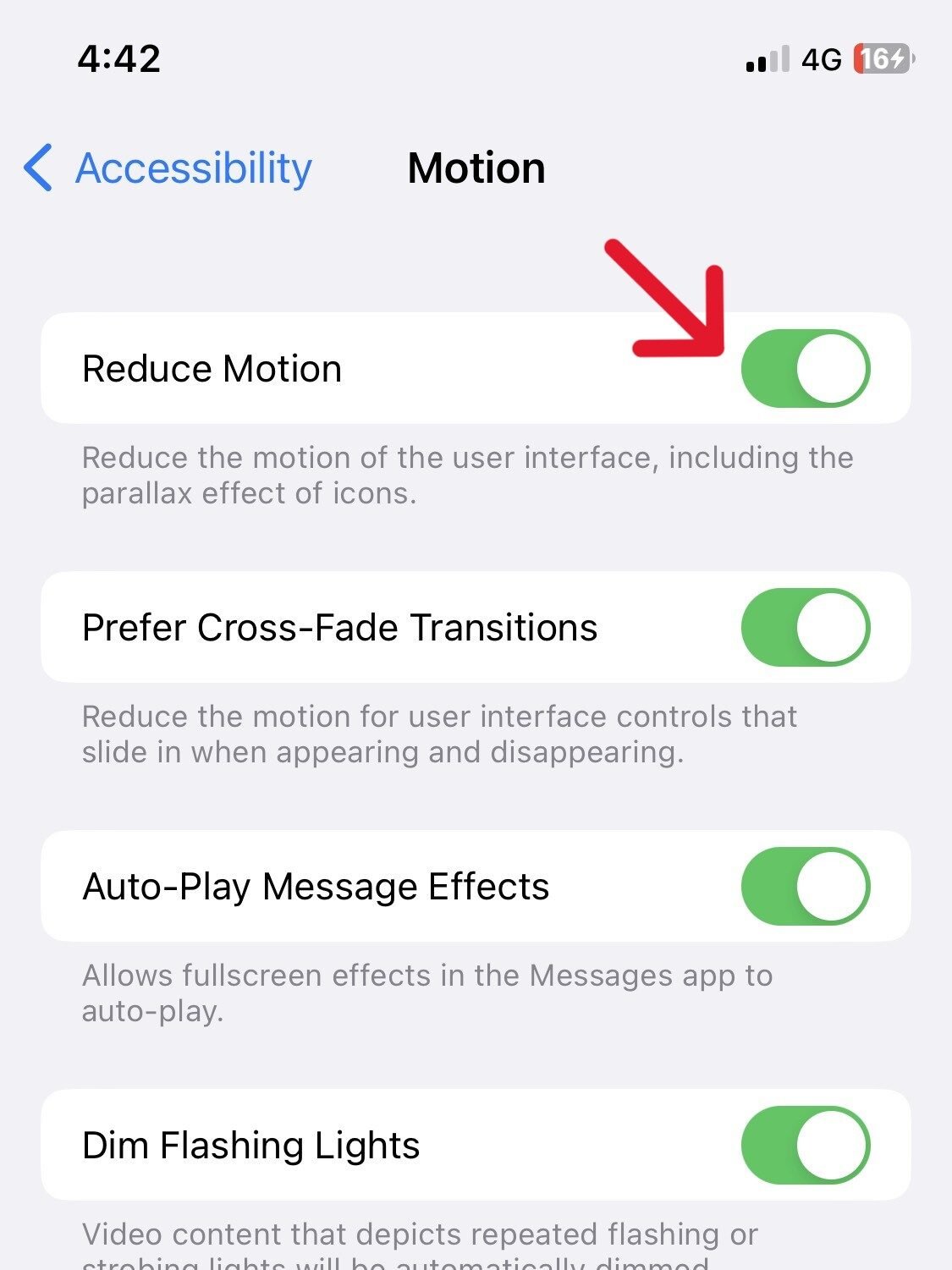
How to Preserve iPhone Battery Health?
To maximize your iPhone battery life you must know these simple hacks:
- Try to keep your battery between 20% and 80% charge.
- Enable “Optimized Battery Charging” in settings.
- Use a genuine Apple charger or an MFi (Made for iPhone) certified charger.
- To prevent major battery drain, reduce screen brightness to a comfortable level.
- Limit background apps.
- Turn off unnecessary location services for apps.
- Enable Low Power Mode when your battery gets low.
- Keep your iPhone software updated.
- Refrain from putting your phone in extreme temperatures.
- If storing your iPhone for long periods, charge it to around 50% and power it off.
Wrapping Up
Are you still thinking “Why is the battery on my iPhone draining so fast?”. Don’t worry, quick battery drain is a common issue for iOS users! Several culprits like screen brightness and outdated apps zap your battery. We’ve got simple fixes to get you back on track!
Frequently Asked Questions
Why is my iPhone battery draining so fast?
If your iPhone battery is draining so fast, there can be several factors to fix. High brightness, background app refresh, location services, power-hungry apps, outdated software, or old battery.
Why iPhone battery doesn’t last long?
Settings & apps and poor battery health are two major reasons behind a short-duration iPhone battery.
How to fix a fast draining iPhone Battery?
Dim the screen brightness or enable the auto brightness option. It is the instant solution to a fast draining iPhone battery.
When to replace my iPhone Battery?
Check your iPhone battery health from Settings > Battery > Battery Health. If your iPhone battery health is below 80%, go for a battery replacement.
Should I let my iPhone fully die before charging?
A big no! It shortens the lifespan of your iPhone battery. Try to recharge your iPhone before your battery reaches less than 20%.
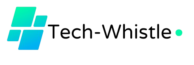


Hey people!!!!!
Good mood and good luck to everyone!!!!!