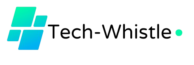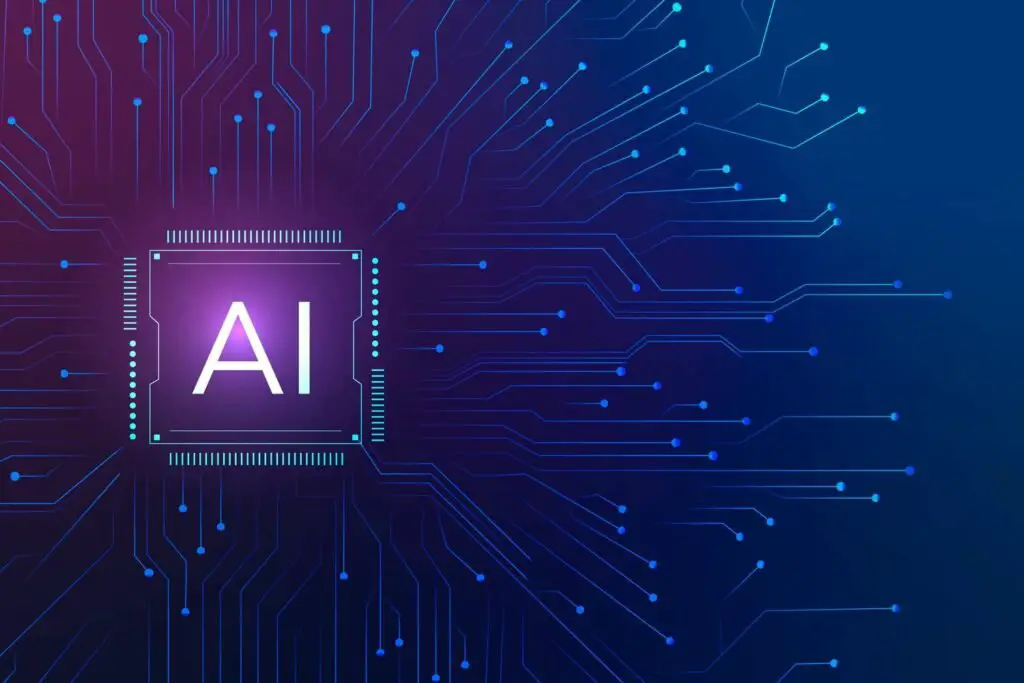Janitor AI is becoming increasingly popular, providing a platform where users can engage in conversations with AI bots that simulate real-life interactions. Whether for role-playing, creating engaging stories, or simply for entertainment, Janitor AI offers a highly customizable experience. One way to enhance your experience is by adding images to your AI bot, allowing you to personalize avatars or add visuals to conversations. Now, you might be thinking about how to add images in Janitor AI. Let’s find out in detail. By the end of this guide, you’ll have a better understanding of how to navigate the platform and make your chats even more engaging.
What Is Janitor AI?
Janitor AI is a platform that allows users to interact with AI bots that can emulate real conversations. The platform is especially popular in communities focused on role-playing and creative storytelling. Users can choose from pre-existing characters or create their own by customizing various attributes such as names, traits, and even images.
Related How to Use Janitor AI? All You Need to Know
The artificial intelligence bots on the platform come in various personalities, some being anime-inspired, while others cater to more professional or storytelling purposes. For example, one user might create an AI bot for fun, while another could use it for customer service interactions. But the real fun begins when users can personalize their AI bots by adding unique images. Visuals can take your interaction to the next level, whether it’s an avatar representing the AI bot or images within a conversation.
You May Like How Many Ways Can Use Automation Connecting into Cisco Device?
Why Add Images in Janitor AI?
Adding images in Janitor AI has several advantages:
- Personalization: Personalizing your AI bot with an image gives it a unique look, making the conversation feel more engaging and immersive.
- Enhanced Engagement: Visuals in chats can make conversations more dynamic, especially when you’re engaged in role-playing scenarios or storytelling. The addition of images can help convey emotions or set the mood.
- Character Development: For those creating characters for storytelling, an avatar or image of your character can make the role-playing experience more vivid and lifelike.
- Professional Use: If you’re using Janitor AI for customer service or business purposes, having a professional-looking avatar for your AI bot can make interactions feel more authentic and trustworthy.
How to Add Images in Janitor AI?
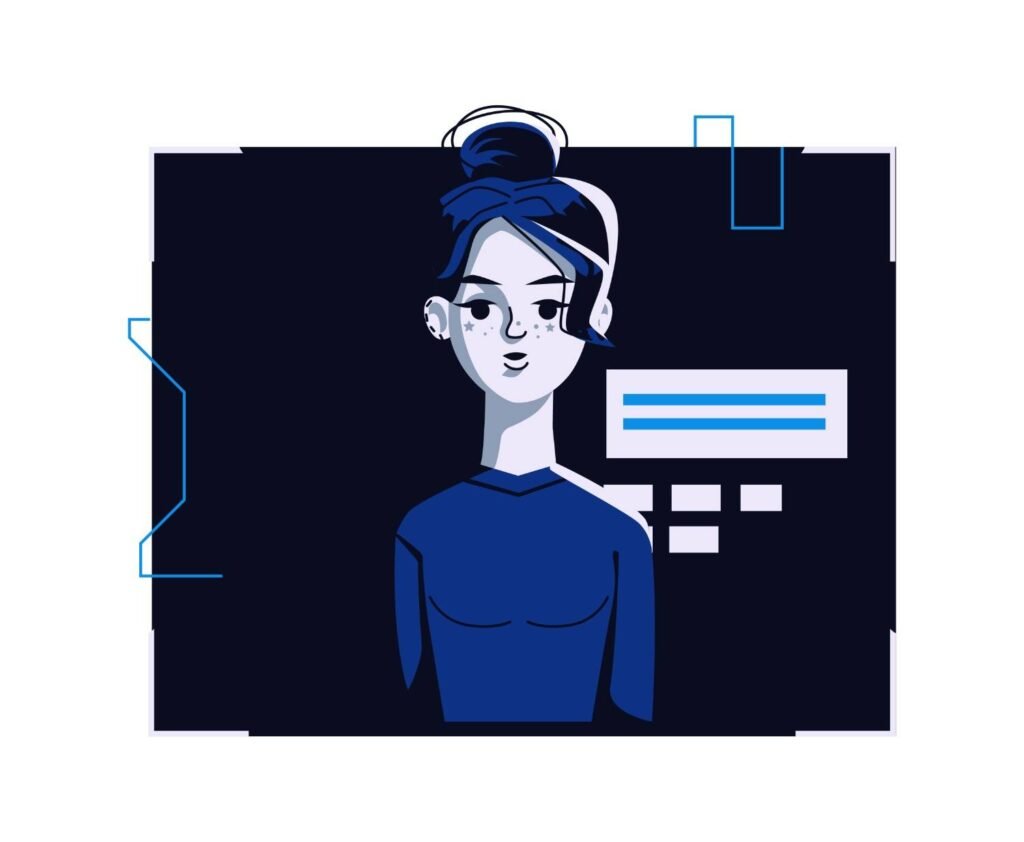
Here’s a step-by-step guide on how you can add images to your Janitor AI bot:
Step 1: Log in to Your Janitor AI Account
Before you can add images, you’ll need to log in. Head over to the Janitor AI website and use your credentials to log in. If you’re new to the platform, you can sign up using your Google account. It’s a quick process that will give you access to all the platform’s features, including adding images.
Step 2: Navigate to Profile Settings
Once logged in, go to your Profile Settings. This is where you can manage your account details, and most importantly, add and edit your AI bot characters. You’ll find the settings by clicking on your username in the top-right corner of the screen.
Step 3: Upload an Avatar for Your AI Bot
In the Profile Settings section, you’ll see an option to upload an avatar for your AI bot. Simply click on the “Upload Avatar” button, and choose an image from your device. Supported file formats typically include .jpg and .png, so make sure your image is in one of these formats.
You might want to use a picture that represents the personality or role of your AI bot. For example, if you’re creating a friendly customer service bot, you may want to use a professional-looking avatar. On the other hand, if it’s for a fun role-playing character, an anime or cartoon avatar might be more appropriate.
Step 4: Save Your Changes
After uploading the image, save the settings by clicking the “Save” button. This will update your AI bot’s avatar, and your changes will be visible in your chats.
Step 5: Adding Images in Chat (if applicable)
If Janitor AI allows users to add images within chat conversations, you’ll typically find an icon or option in the chat window to upload images. This feature can be particularly useful in scenarios where visuals can enhance the conversation, such as in role-playing or storytelling.
You Might Like reading Best PKM App for Sharing a Digital Garden
Best Practices for Adding Images
When adding images to your AI bot or conversations, keep these best practices in mind:
- File Size: Ensure the image is not too large to avoid upload issues. A general rule of thumb is to keep the file under 2MB.
- File Format: Stick to widely accepted formats like .jpg and .png. These formats are universally supported and ensure that your images display correctly.
- Choose Relevant Images: Make sure the images match the personality or function of your AI bot. For example, if you’re creating a professional bot for customer service, opt for a formal image. For role-playing, choose a more expressive or creative image that suits the character’s personality.
Troubleshooting Janitor AI Image Upload Issues
Sometimes, uploading an image doesn’t go as smoothly as planned. Here are some common issues with quick fixes:
- Unsupported File Format: If you’re unable to upload an image, check that the file is in a supported format (.jpg or .png). Other formats like .gif or .tiff may not work.
- Large File Size: If the image fails to upload, the file may be too large. Try reducing the image size to under 2MB using an online image compressor.
- Slow Internet Connection: A weak internet connection can delay or prevent image uploads. Ensure make sure to have a stable internet connection before trying again.
- Browser Compatibility: If you’re experiencing issues, try using a different browser or updating the one you’re currently using.
Wrapping Up
Adding images to your Janitor AI bot is a simple way to personalize your experience on the platform. Whether you’re customizing your bot’s avatar or adding images during a chat, visuals can significantly enhance the interaction. By following this step-by-step guide, you can easily upload images and troubleshoot any issues that arise.
From role-playing enthusiasts to business professionals, everyone can benefit from this feature. So why not give your AI bot some personality and make your chats more engaging?
Frequently Asked Questions
Can I add images to my Janitor AI bot for free?
Yes, you can add images for free, provided you have an account on Janitor AI. The platform allows you to upload avatars or images during conversations without any additional cost.
What image formats are supported on Janitor AI?
Janitor AI generally supports common formats like .jpg and .png. If you try to upload an unsupported format, such as .gif or .tiff, you may face issues.
How do I change the avatar of my AI bot?
To change the avatar, go to Profile Settings, click on your AI bot, and then upload a new image under the “Upload Avatar” option. Remember to save your changes.
Can I add images during chat conversations in Janitor AI?
Some versions of Janitor AI may allow users to add images in chats. If this feature is available, you will see an icon or button in the chat window to upload images.
What do I do if my image won’t upload?
If your image fails to upload, check the file size and format. Ensure the file is under 2MB and in .jpg or .png format. Also, check your internet connection, and try a different browser if needed.